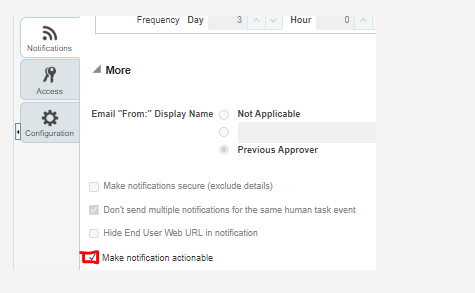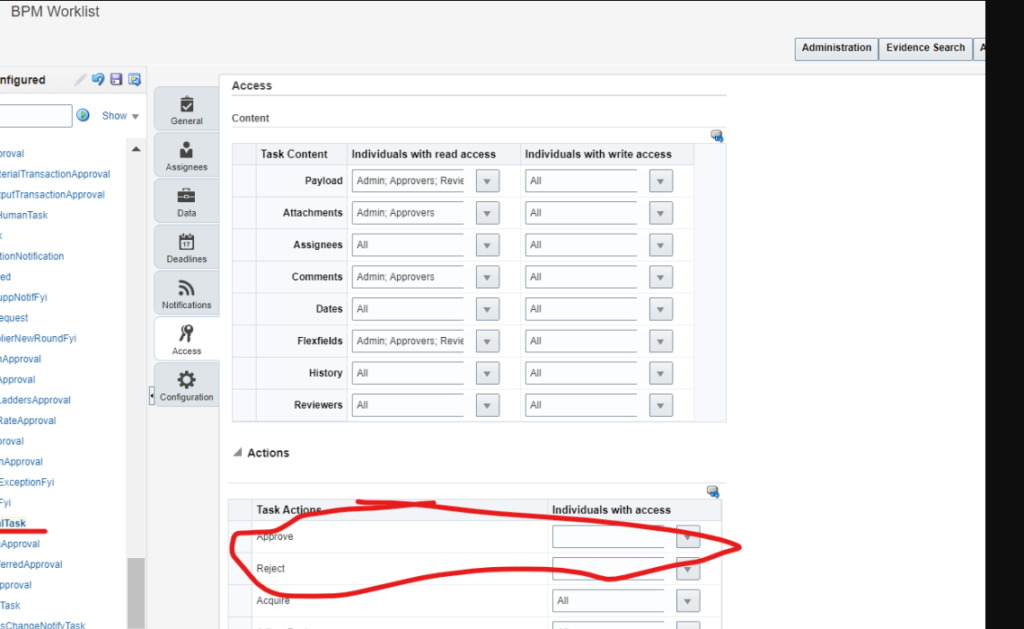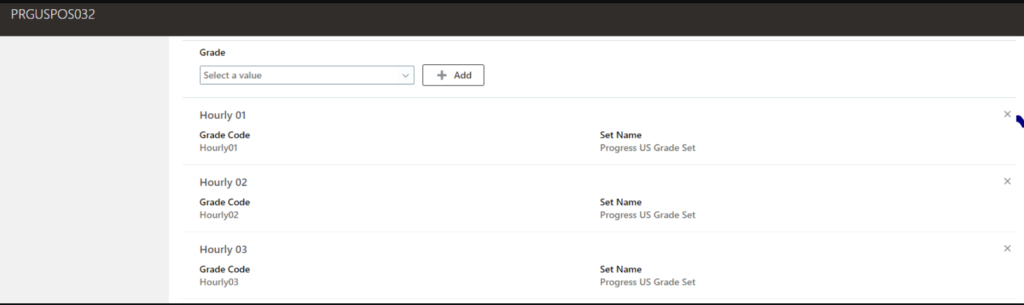BIP – Extract Address Style Format Information
You use “Manage Address Formats” task from Setup and Maintenance to define the address style for a particular country. Oracle provides a lot of address format for various countries out of the box. You have the capaibility to customize the address formats as per customer requirement.
For example, you can search for all available address style for United Kingdom using country filter:
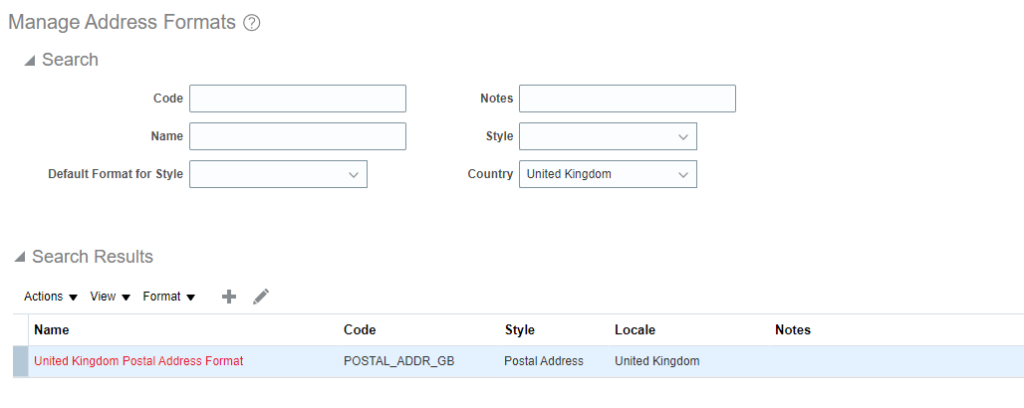
You can see below details:
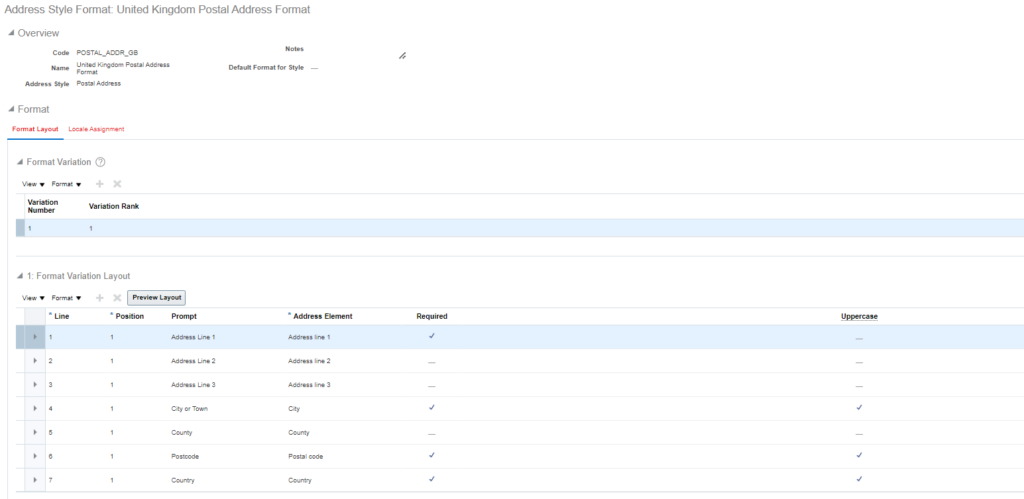
You can edit the address format to customize the address style. You can make a seeded attribute mandatory/ non-mandatory or can add a new address element and many more properties can be set:
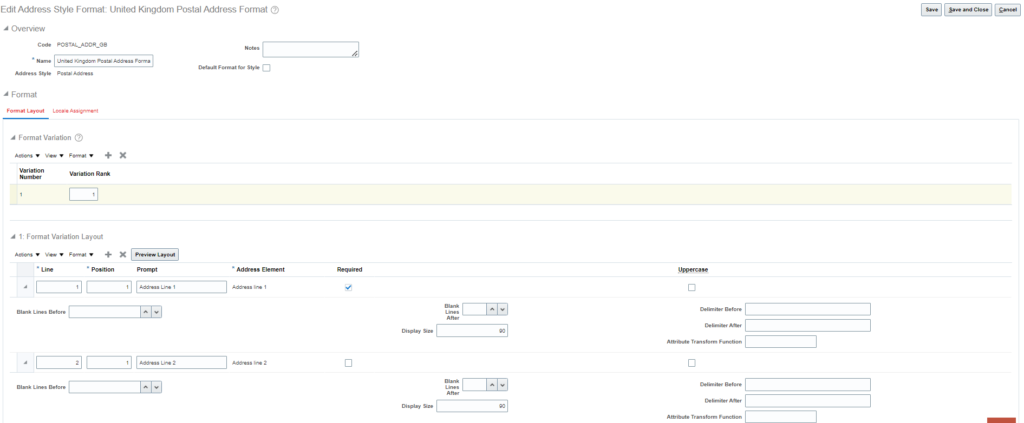
You can save the changes. And the address format become active.
One of the main challenges, the data migration team and the integration teams face is the mapping of layout fields to actual backend table attribute in per_addresses_f table.
There is no direct way to find the UI attribute name and its corresponding attribute name in backend table. Below query has been developed to find the UI prompt with actual table attribute name:
SELECT ftt.TERRITORY_SHORT_NAME
,hsfl.TERRITORY_CODE
,hsflb.STYLE_FORMAT_CODE
,hsflb.VARIATION_NUMBER
,hsflt.PROMPT
,hsflb.ATTRIBUTE_CODE
,hsflb.LINE_NUMBER
,hsflb.MANDATORY_FLAG
,hsflb.USE_INITIAL_FLAG
,hsflb.UPPERCASE_FLAG
,hsflb.STATUS_FLAG
,hsflb.TRANSFORM_FUNCTION
,hsflb.DELIMITER_BEFORE
,hsflb.DELIMITER_AFTER
,hsflb.BLANK_LINES_BEFORE
,hsflb.BLANK_LINES_AFTER
,hsflb.START_DATE_ACTIVE
,hsflb.END_DATE_ACTIVE
,hsflb.DISPLAY_SIZE
FROM HZ_STYLE_FMT_LAYOUTS_B hsflb
,HZ_STYLE_FMT_LAYOUTS_TL hsflt
,HZ_STYLE_FMT_LOCALES hsfl
,FND_TERRITORIES_TL ftt
WHERE hsflb.STYLE_FORMAT_CODE = hsfl.STYLE_FORMAT_CODE
AND hsflb.STYLE_FMT_LAYOUT_ID = hsflt.STYLE_FMT_LAYOUT_ID
AND ftt.TERRITORY_CODE = hsfl.TERRITORY_CODE
AND ftt.LANGUAGE = 'US'
AND ftt.LANGUAGE = hsflt.LANGUAGE
AND ftt.TERRITORY_CODE = 'MX'
ORDER BY hsflb.STYLE_FORMAT_CODE, hsflb.LINE_NUMBEROutput after running above SQL:

Please note:
COUNTY – REGION_1
STATE – REGION_2
PROVINCE – REGION_3