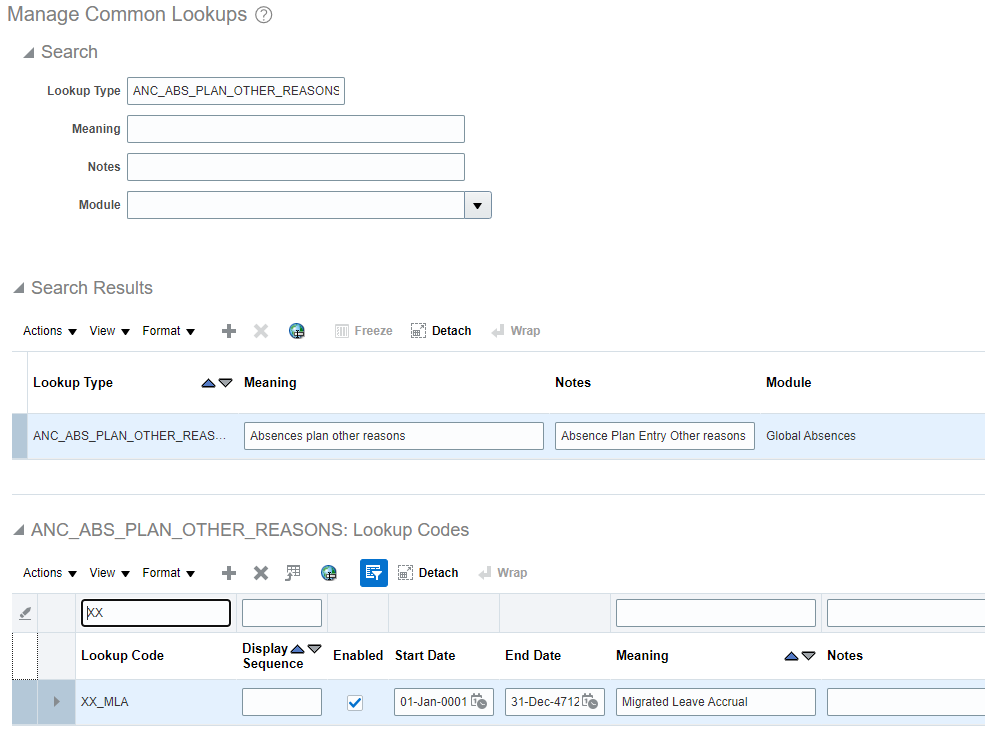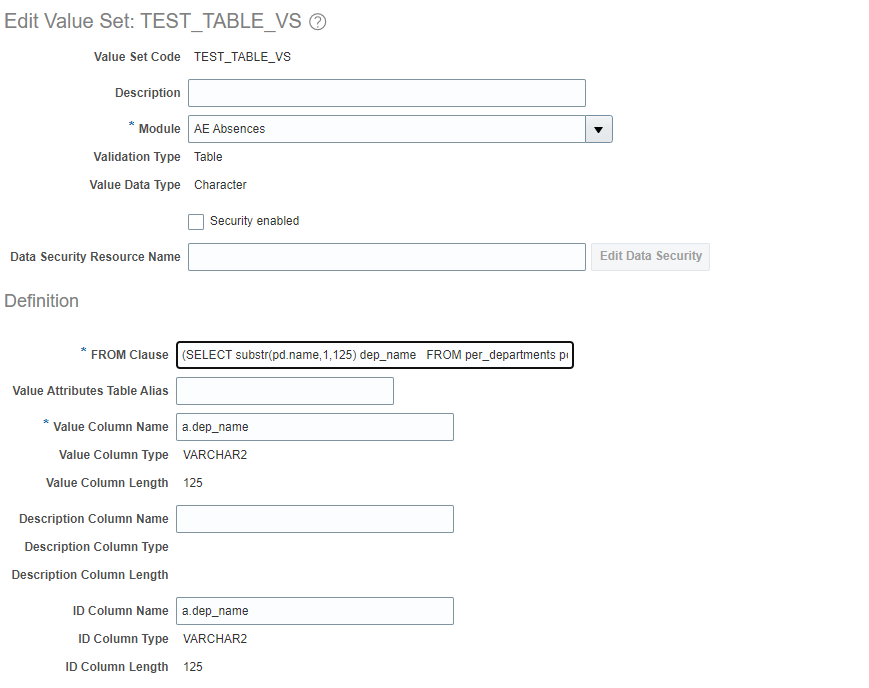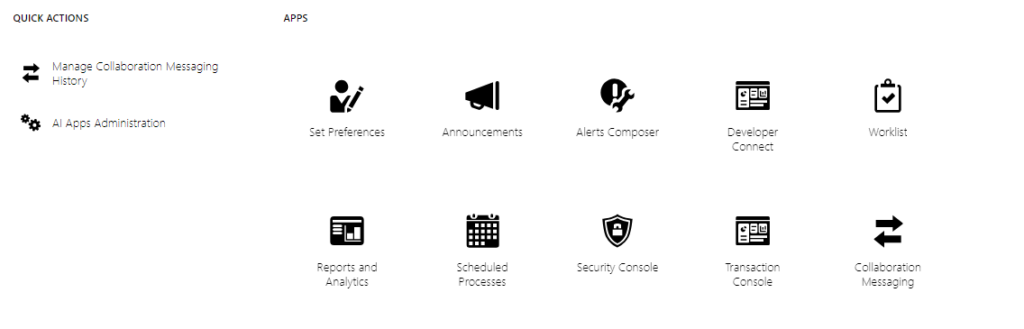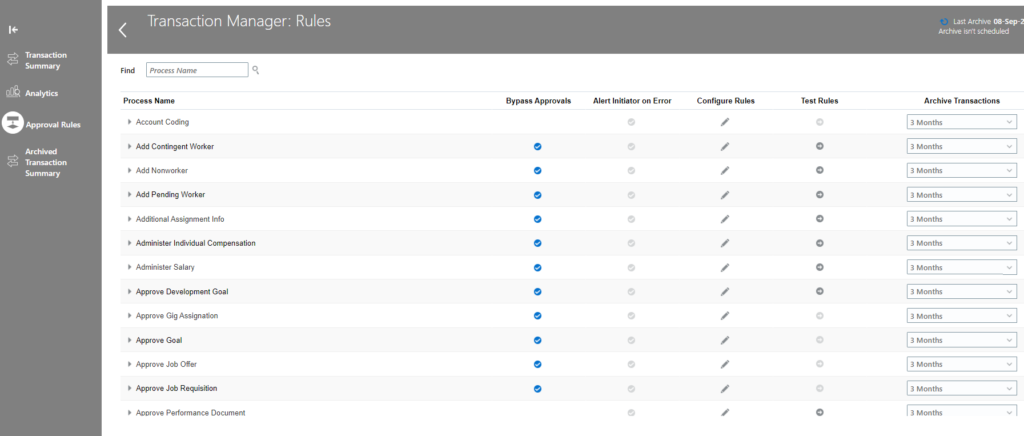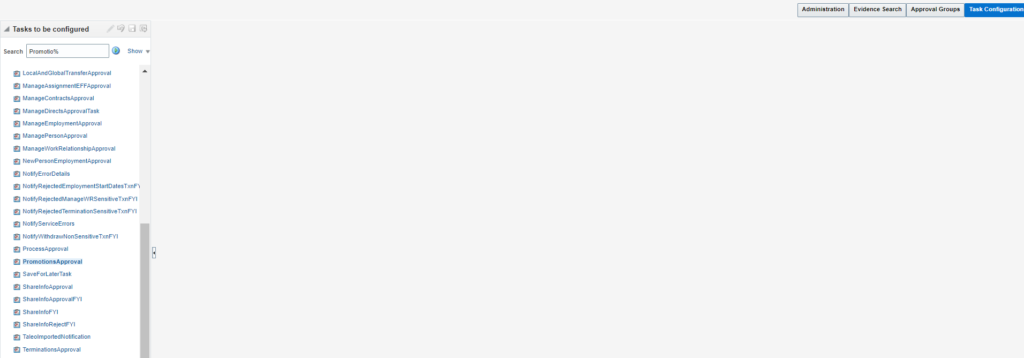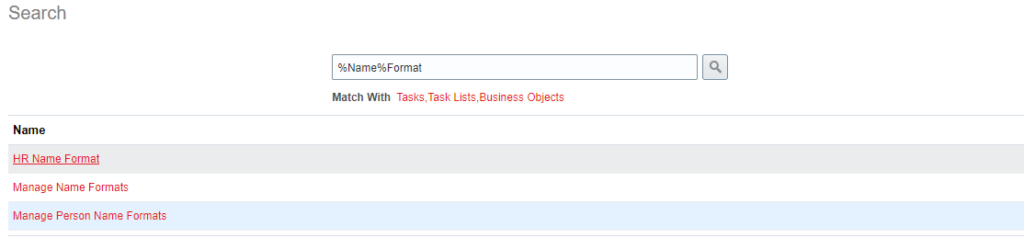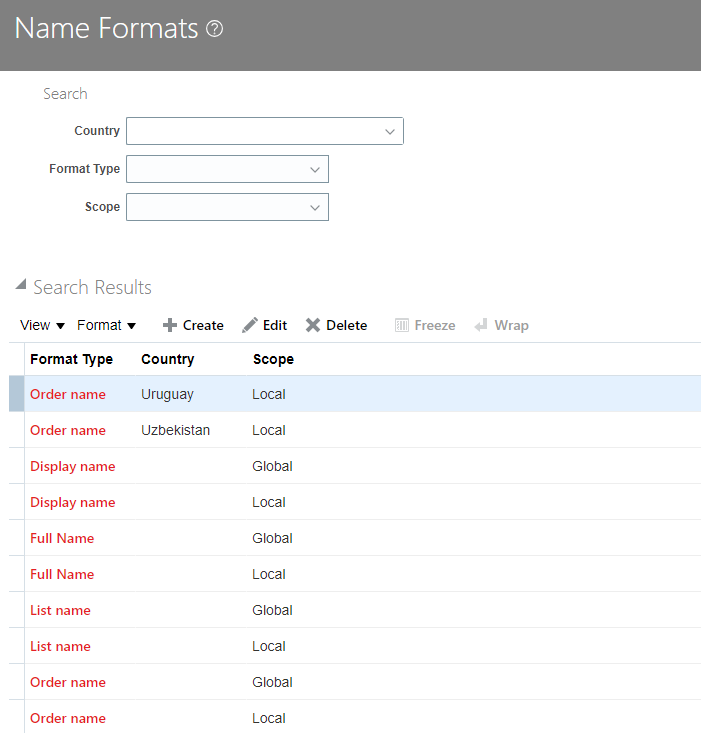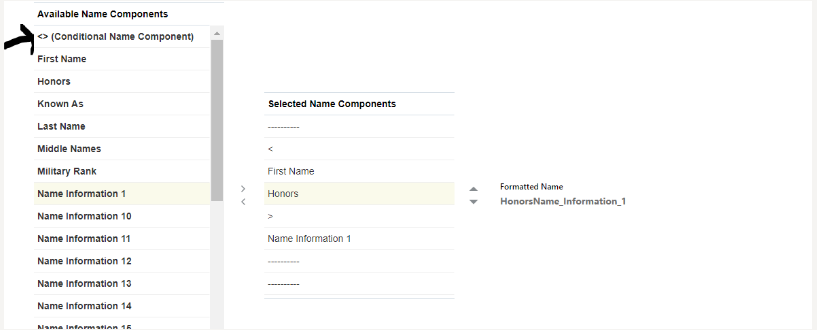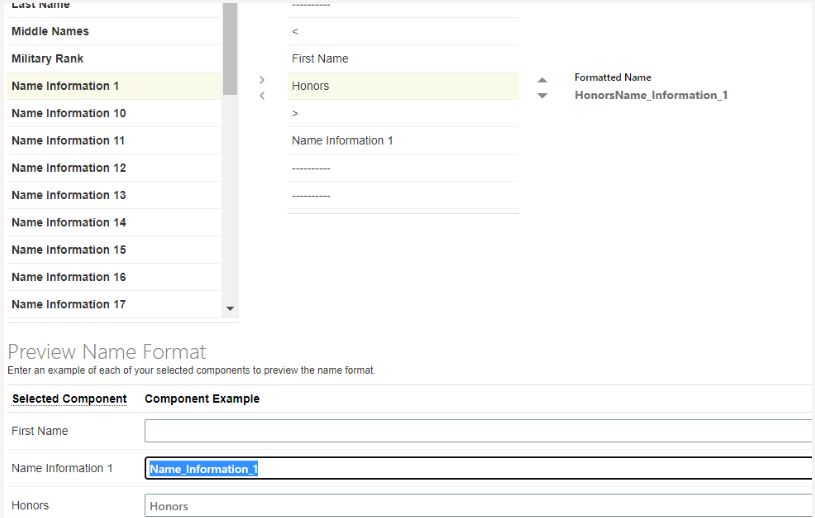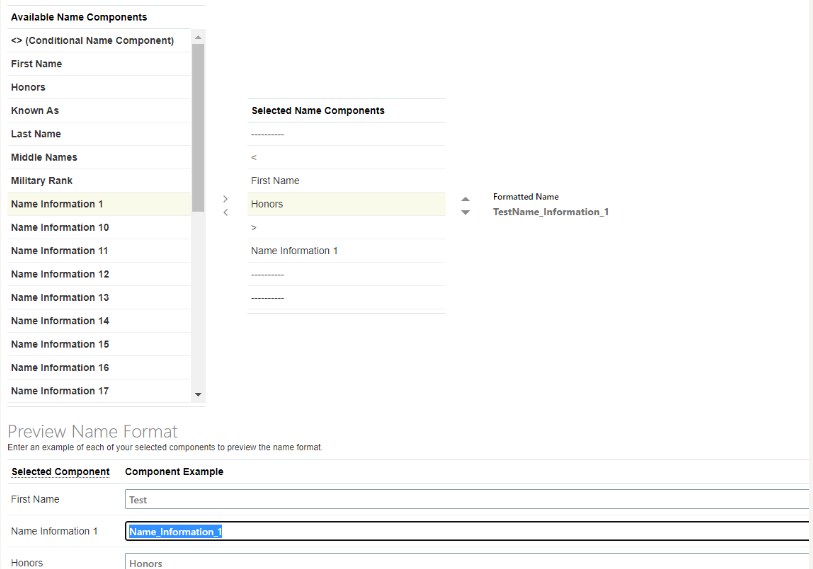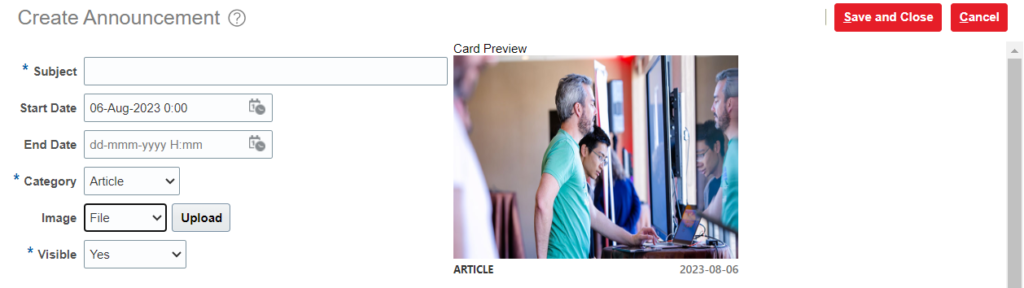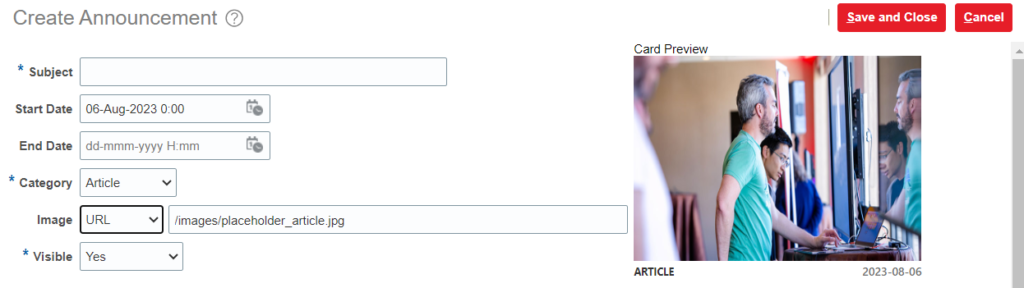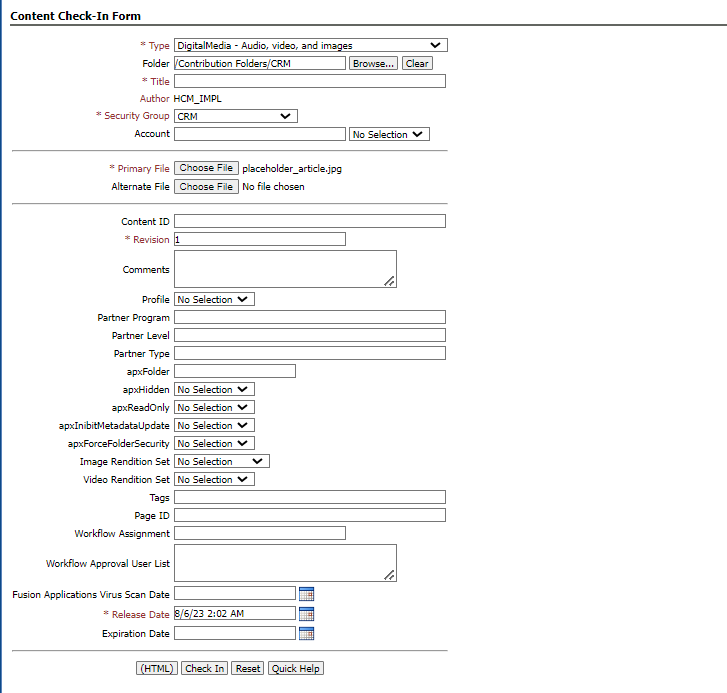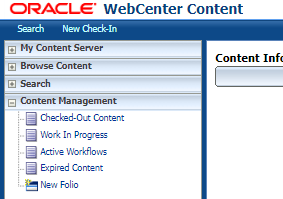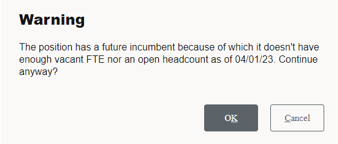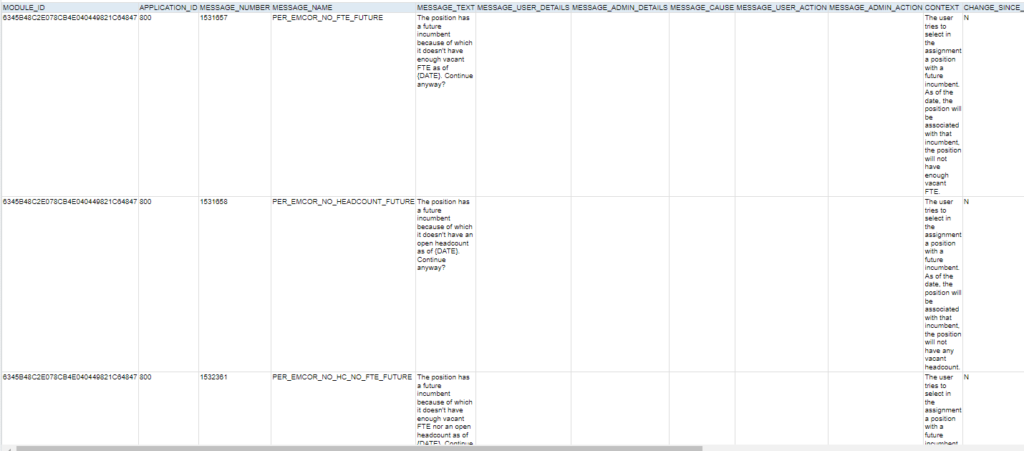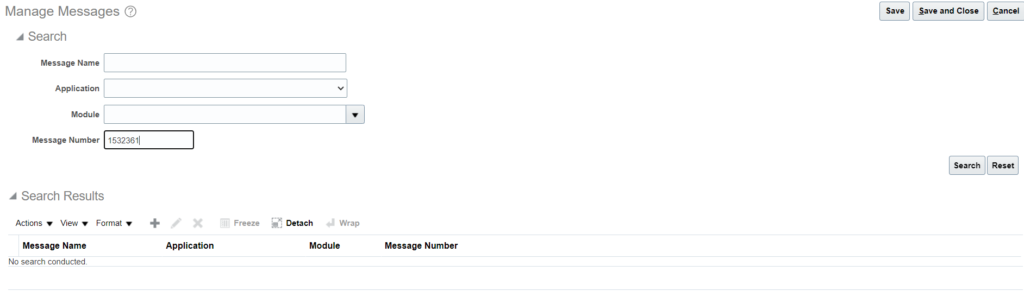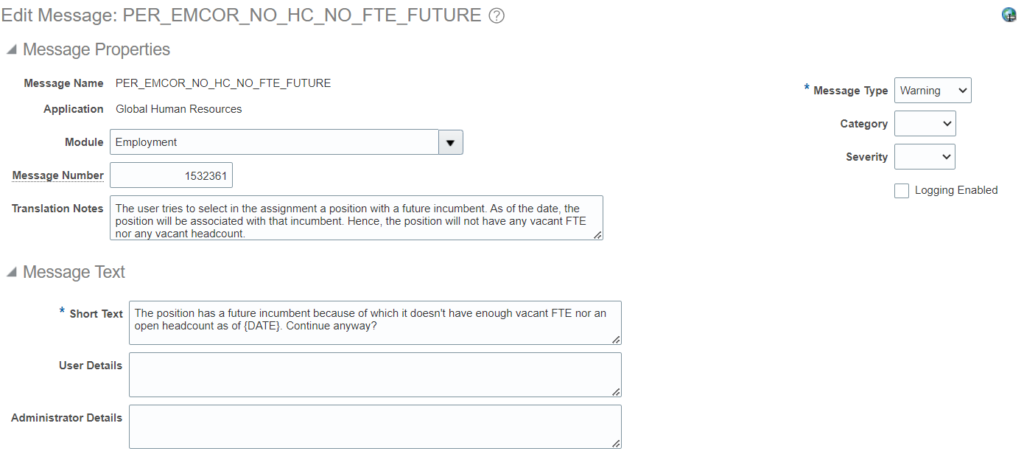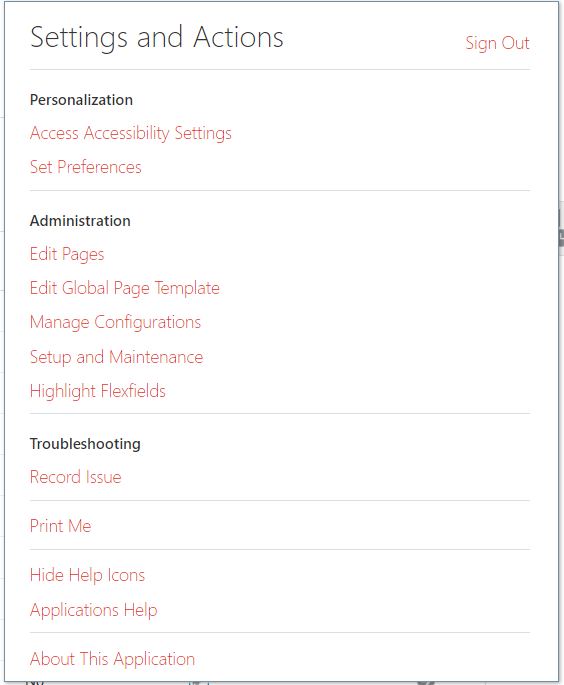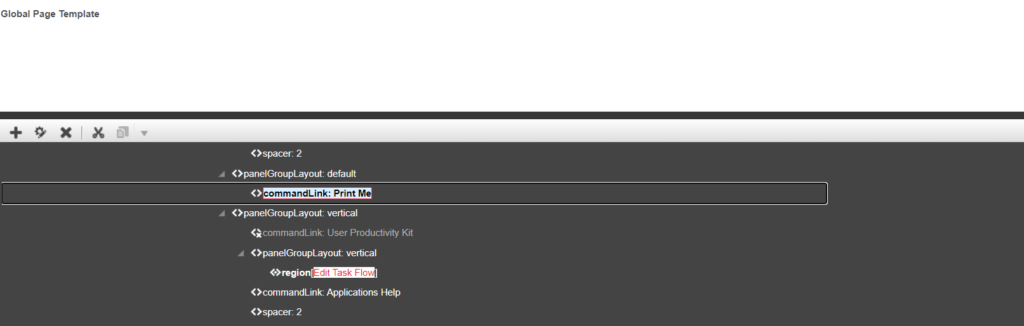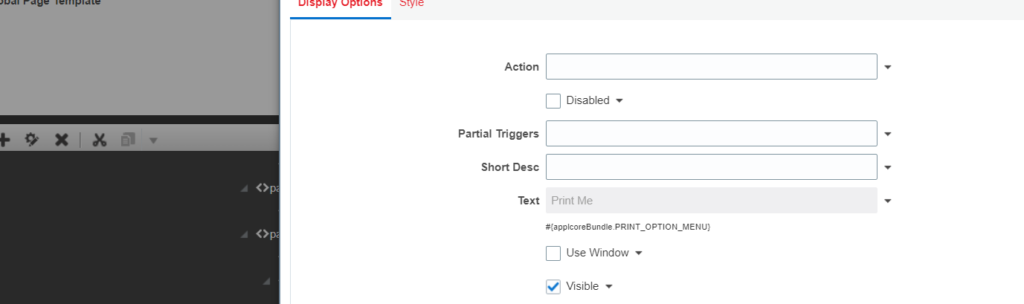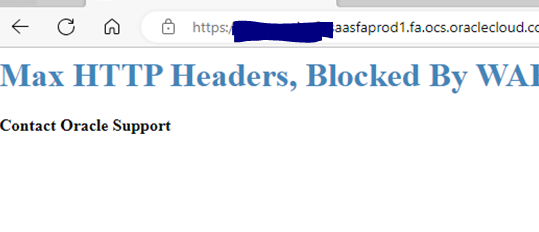BIP – Extract Job details with Job Family and Job Function details
SELECT pjf.job_id
, pjf.job_code
, pjft.name
, pjffv.job_family_name
, pjf.effective_start_date
, pjf.job_function_code
, hikm.source_system_id
, hikm.source_system_owner
FROM per_jobs_f pjf
, per_jobs_f_tl pjft
, per_job_family_f_vl pjffv
, hrc_integration_key_map hikm
WHERE pjf.job_id = hikm.surrogate_id
AND pjft.job_id = pjf.job_id
AND trunc(sysdate) between pjf.effective_start_date and pjf.effective_end_date
AND trunc(sysdate) between pjft.effective_start_date and pjft.effective_end_date
AND trunc(sysdate) between pjffv.effective_start_date and pjffv.effective_end_date
AND pjft.language = 'US'
AND pjffv.job_family_id = pjf.job_family_idList of all job families not associated with a Job:
SELECT *
FROM per_job_family_f_vl pjffv
WHERE 1=1
AND NOT EXISTS (SELECT 1
FROM per_jobs_f pjf
WHERE pjffv.job_family_id = pjf.job_family_id)