Post Worker HDL load, the workers should be created as Resources in resource directory so that they can assigned various HR Help Desk roles like Service Admin, Agents etc.
Navigation to Resource Directory:
N -> Others -> Resource Directory
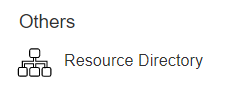
Click on view resources to view the already created resources or create a new resource:
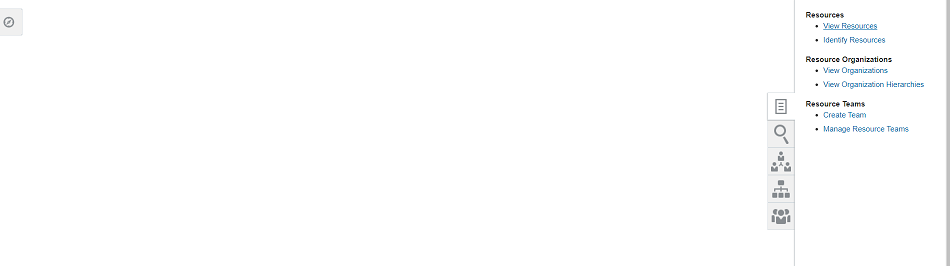
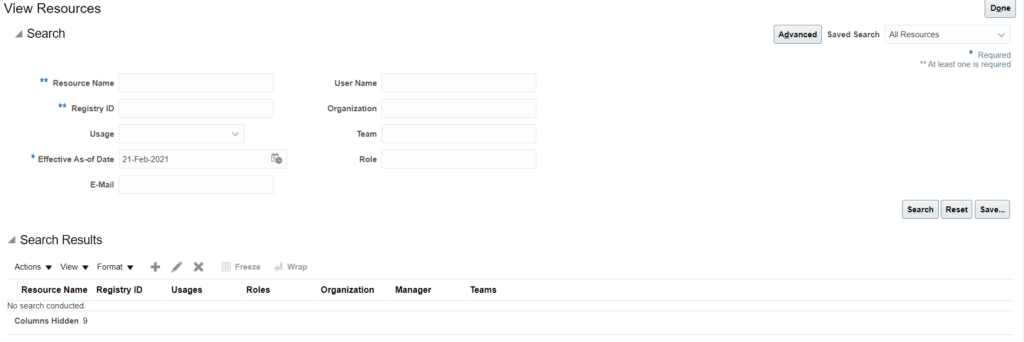
Click on Add icon (+) under Search results to add a worker as resource.
You can either search by Person Name or Registry ID. Registry IDs you can find in hz_parties table.
Check below query to find the link between hz_parties and per_All_people_f table:
HRHD – Employee Resource Query – Welcome to Fusion HCM Consulting
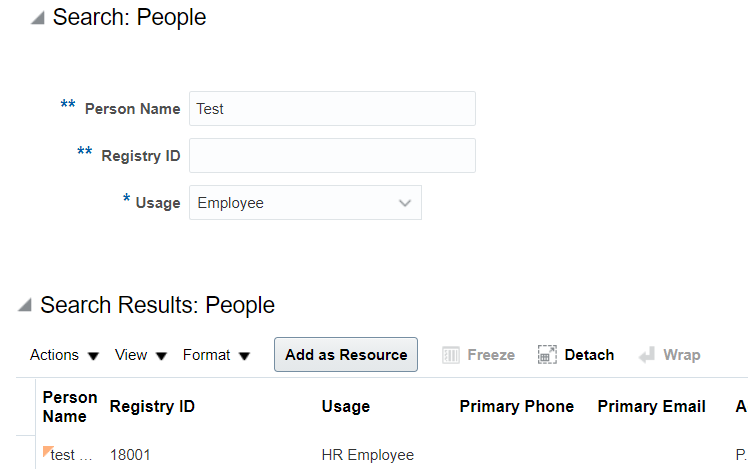
Choose the row and click on Add as Resource button.
You can assign a role while Adding the worker as resource, or you can do it at a later point also:

Click on Save and Close to save the record.
Do a search again on ‘View Resource’ and you should be able to find the newly added resource.
Use the below query to check the data from backend tables:
HRHD – Query to find Worker Resource Details – Welcome to Fusion HCM Consulting