Security – Role to view all scheduled processes
As per the standard Fusion security, a user can view only the scheduled processes which has been scheduled from his/her user login. However, there is a common requirement where the admin should be able to view all the scheduled processes (processes scheduled by all the users). This can be achieved by creating a custom role. Follow the below mentioned steps to create the Role:
- Navigate to Home -> Tools -> Security Console -> Create Role

2. Choose the category as ‘Abstract Data Role’
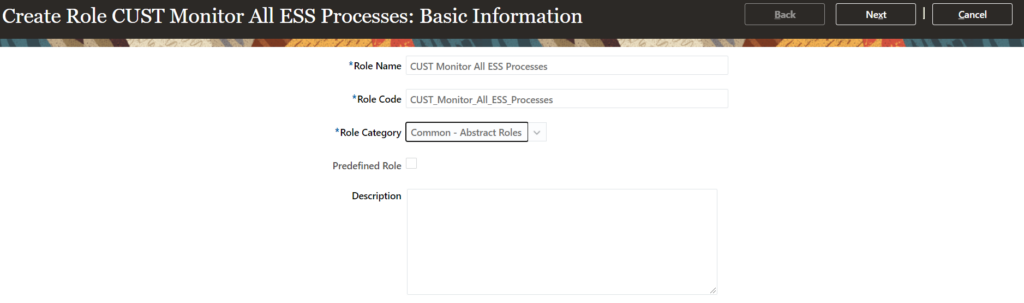
3. Click next and stop on ‘Role Hierarchy’ train stop. Click on Add button and search for ‘ESS Monitor Role’ and click on ‘Add Role Membership’:
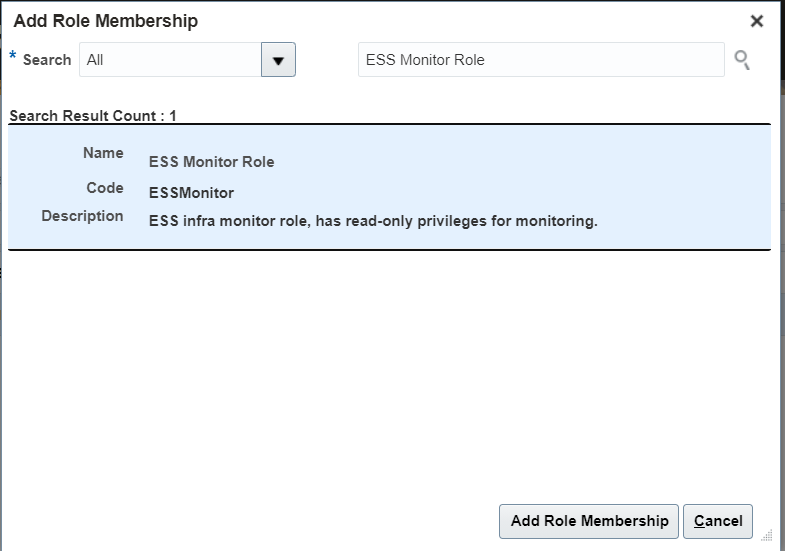
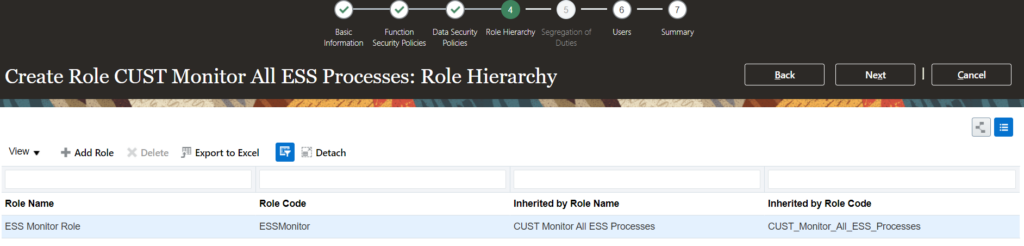
4. Click Next and in ‘User’ train stop add the user to whom you want to assign this role. This is an optional step.
5. Click Next and Click on Save and Close.
6. Search for the newly created role under ‘Roles’ tab:
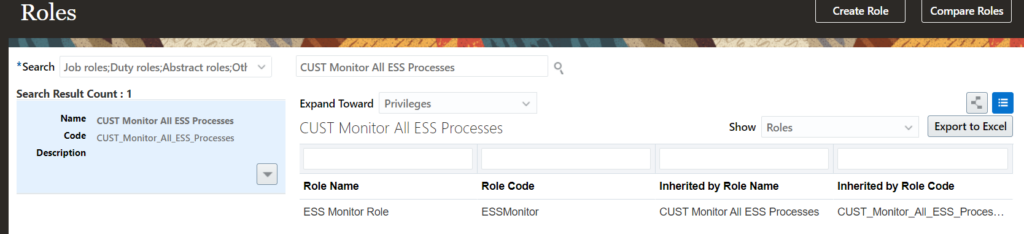
7. Assign the role to required users.
8. Run the ESS process ‘Import User and Role Application Security Data’. Once the process is complete, login and logout and verify that the user is able to see all the ESS jobs under ‘Scheduled Processes’.