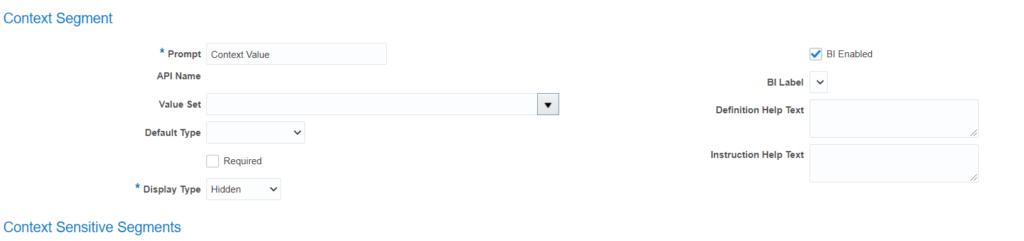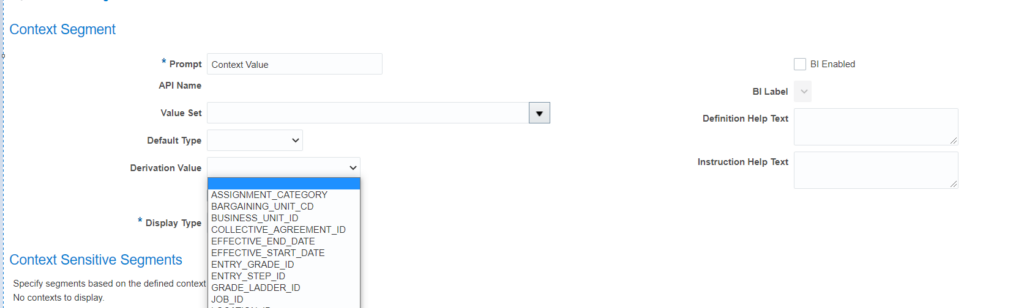Configuration – Extract DFF Setup
Use below query to extract the DFF setups defined in Fusion:
SELECT
fdsv.descriptive_flexfield_code
,fdsv.context_code
,fdsv.segment_code
,fdsv.name
,fdsv.column_name
,fvvs.value_set_code
,fdsv.display_type
,fdsv.prompt
,fdsv.short_prompt
,fdsv.enabled_flag
,fdsv.required_flag
,fdsv.read_only_flag
,fdsv.description
,fdsv.sequence_number
,fdsv.derivation_value
,fdsv.bi_enabled_flag
FROM
fnd_df_segments_vl fdsv,
fnd_vs_value_sets fvvs
WHERE fdsv.value_set_id = fvvs.value_set_id(+)
AND fdsv.descriptive_flexfield_code = 'PER_ASG_DF'