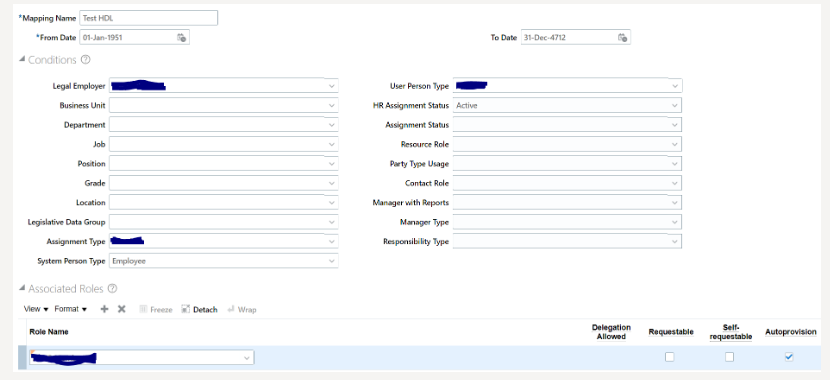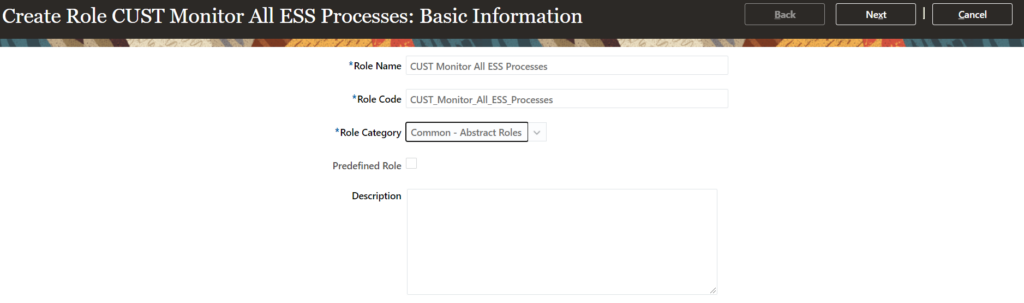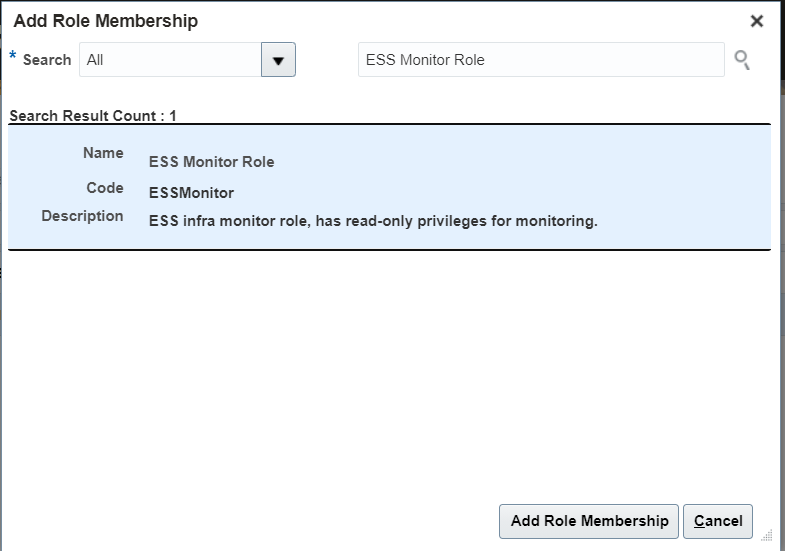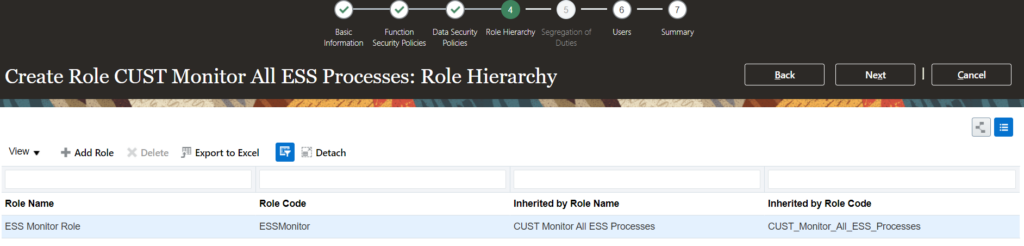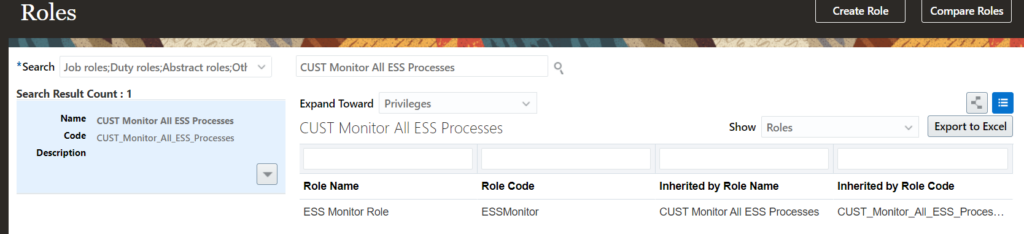HDL – Sample HDL file to create Role Provisioning Rules
METADATA|RoleMapping|RoleMappingId|MappingName|DateFrom|DateTo|LegalEmployerName|SystemPersonType|UserPersonType|AssignmentType|AssignmentStatus|SourceSystemId|SourceSystemOwner
MERGE|RoleMapping||Test HDL|1951/01/01|4712/12/31|Test Legal Employer|Employee|Employee|E|ACTIVE|RoleMapping_123|HRC_SQLLOADER
METADATA|Role|RoleMappingRoleId|RoleMappingId(SourceSystemId)|MappingName|RoleId|RequestableFlag|SelfRequestableFlag|UseForAutoProvisioningFlag|RoleCommonName|SourceSystemId|SourceSystemOwner
MERGE|Role||RoleMapping_123|Test HDL||N|N|Y|TEST_EMP_DATA|Role_123|HRC_SQLLOADERThe rules can be verified from UI, once the HDL load is successful: