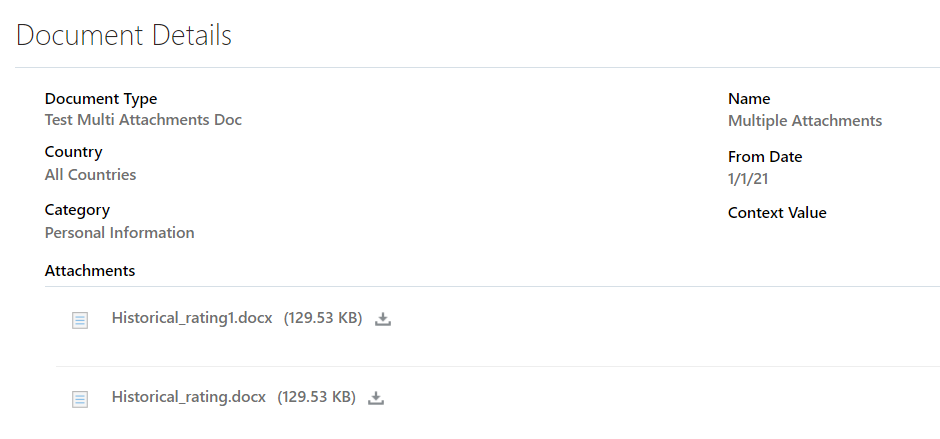HDL – Loading Multiple attachments for same document type
There are various cases where more than one attachment should be maintained against employee document record. First of all, we will create a new document type where multiple attachments will be allowed.
- Navigate to Setup and Maintenance -> Document Types -> Click on Create
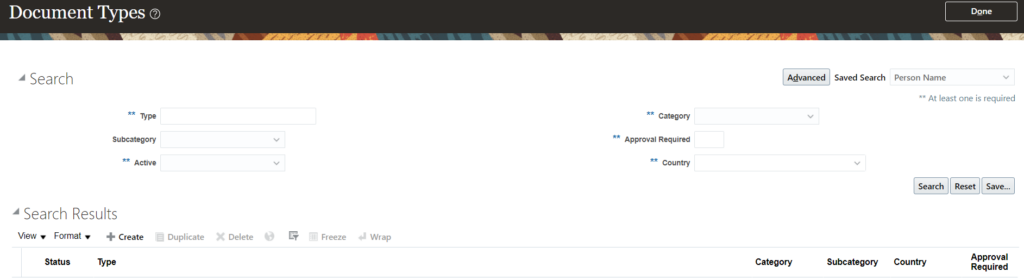
2. Choose multiple occurrences as Yes:
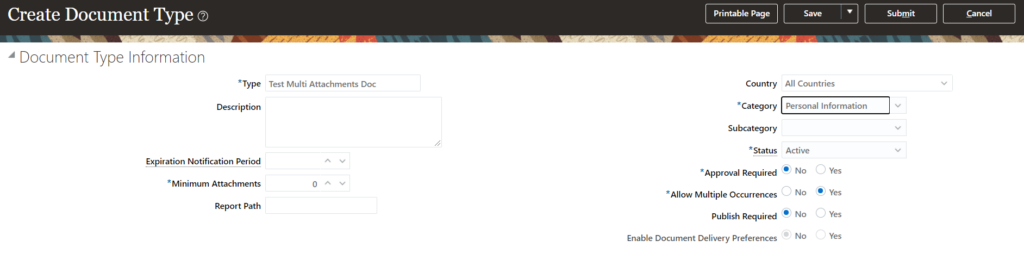
3. Enter the relevant information and submit the record.
4. Prepare the HDL in below format and load the data:
METADATA|DocumentsOfRecord|PersonNumber|DateFrom|DateTo|DocumentType|DocumentName|DocumentNumber|DocumentCode|Country|AttachmentEntityName|Comments|IssuedDate|IssuingAuthority|IssuingCountry|IssuingLocation|Publish|PublishDate|SourceSystemId|SourceSystemOwner
MERGE|DocumentsOfRecord|101|2021/01/01||Test Multi Attachments Doc|Multiple Attachments||TMAD_001||||||||||HRC_SQLLOADER_101_TMAD_001|HRC_SQLLOADER
METADATA|DocumentAttachment|SourceSystemOwner|SourceSystemId|PersonNumber|DocumentType|DocumentCode|Title|Description|DataTypeCode|Country|EntityName|File|FileName|MimeType|URL|URLorTextorFileName|DmVersonNumber
MERGE|DocumentAttachment|HRC_SQLLOADER|HRC_SQLLOADER_101_TMAD_001_1|101|Test Multi Attachments Doc|TMAD_001|Test Multi Attachments Doc|Test Multi Attachments Doc 1|FILE|||Historical_rating.docx|Historical_rating.docx|||Historical_rating.docx|
MERGE|DocumentAttachment|HRC_SQLLOADER|HRC_SQLLOADER_101_TMAD_001_2|101|Test Multi Attachments Doc|TMAD_001|Test Multi Attachments Doc|Test Multi Attachments Doc 2|FILE|||Historical_rating1.docx|Historical_rating1.docx|||Historical_rating1.docx|
5. Place the docx files in BlobFiles folder and zip with the .dat file:
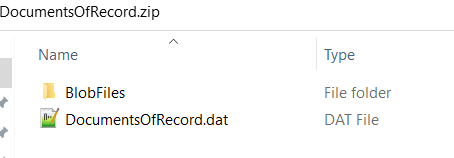
6. Import and Load the file.

7. Once the data is loaded, verify from the UI: