There is one common requirement where Employees should access reports directly from self-service instead of navigating to analytics. In such cases, a report link can be created and added as a static link on Navigator. This will enable the employee to access report directly. The report can be then viewed in different views using different parameters in report link.
Steps to enable report link on self-service:
- Derive the report link. Navigate to analytics and open the report:
- https://xxxx-fa-ext.oracledemos.com/analytics/
Prepare the report link in below format:
https://xxxx-fa-ext.oracledemos.com/xmlpserver/Custom/HCM/INVOKE_BIP_RPT.xdo?_xpt=0&_xmode=4&_xf=pdf&_xautorun=true
Refer the below link for more details on link parameters
https://docs.oracle.com/cd/E80149_01/bip/BIPRD/GUID-F788B306-99F6-432E-BCD5-F45046D31684.htm#BIPRD3324
Xmode parameter is used for different views. Below are different views depending upon xmode value:
xmode=0
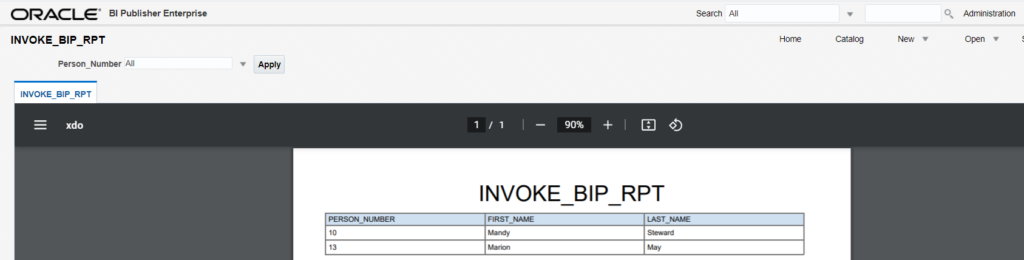
xmode=1

xmode=2

xmode=4

Passing Parameter in report link:
https://ucf6-zuyv-fa-ext.oracledemos.com/xmlpserver/Custom/HCM/INVOKE_BIP_RPT.xdo?_xpt=0&_xmode=4&p_emp_num=10&_xt=Simple&_xf=html
- Create a new Sandbox and add Structure under tools. Click on Create and Enter:
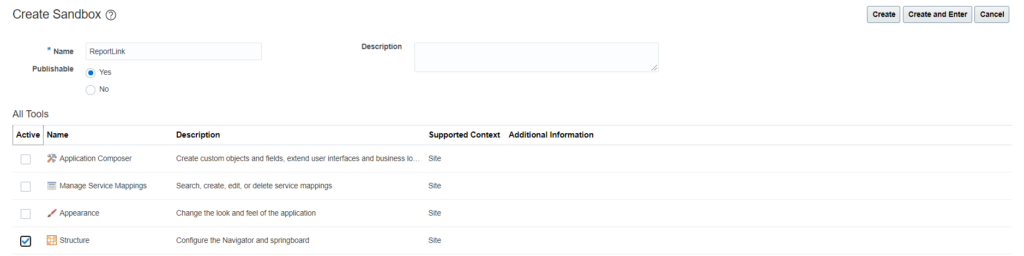
Click on Tools under sandbox and click on Create Page Entry:
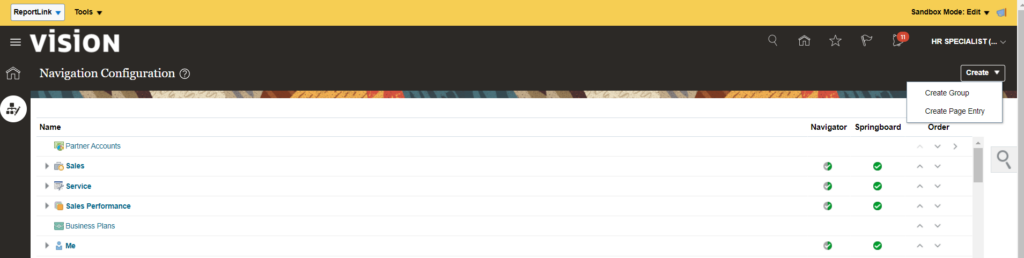
Create a page entry with below details and click on Save and Close:
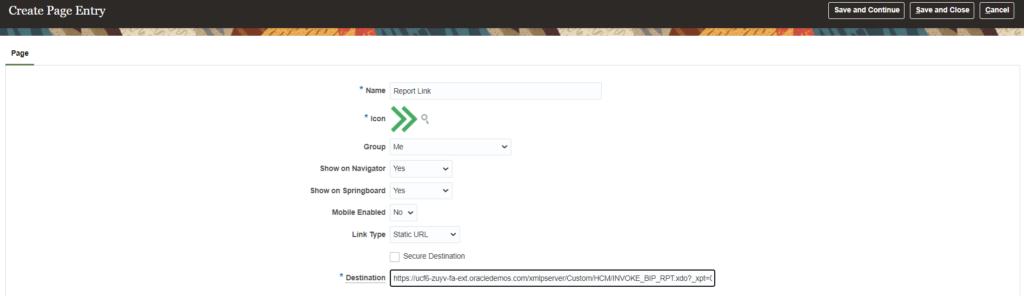
You can now see Report Link under Me:
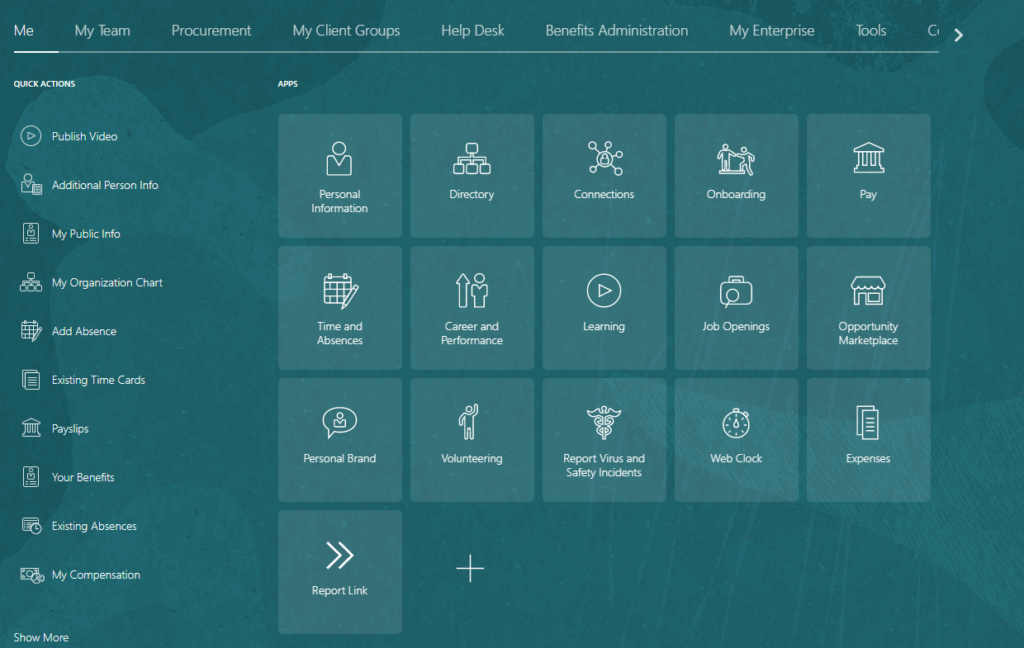
Click on report link and it will open the report in a new tab:

If everything looks ok, you can publish the Sandbox.