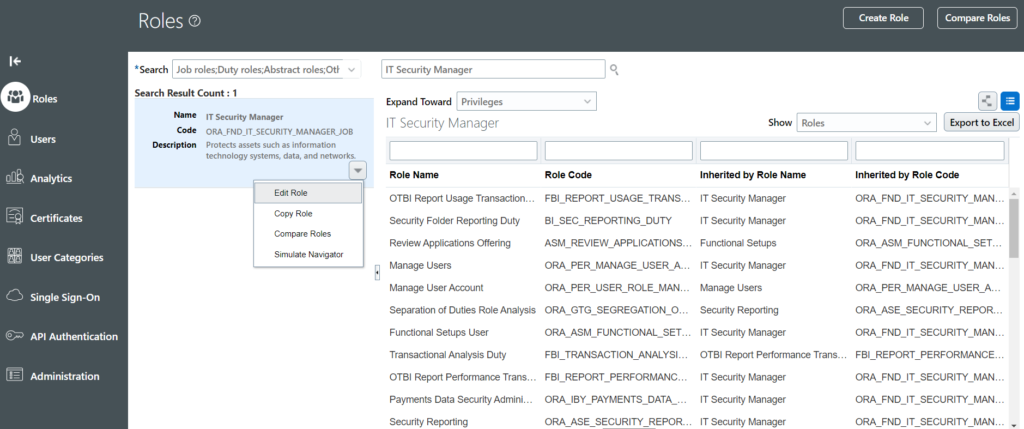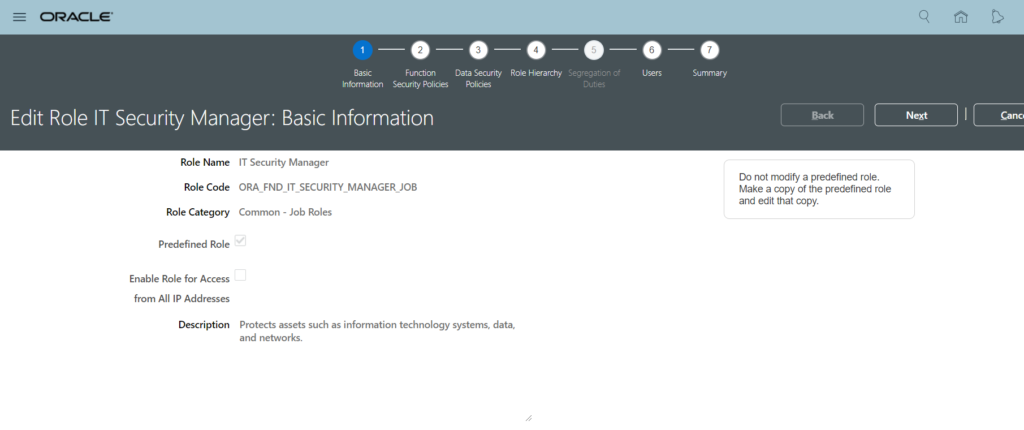Configuration – How to make a role public? (LBAC)
While implementing Location Based Access control for your application, make sure you set the IT Security Manager role as public. This will help you to access the application and the tasks in an event where a wrong list of IP’s has been supplied and no user is able to access the application.
Follow the below steps to make a role public:
- Enable to location based access from Tools -> Administration and check the ‘Enable Location Based Access’ checkbox under Location Based Access tab.