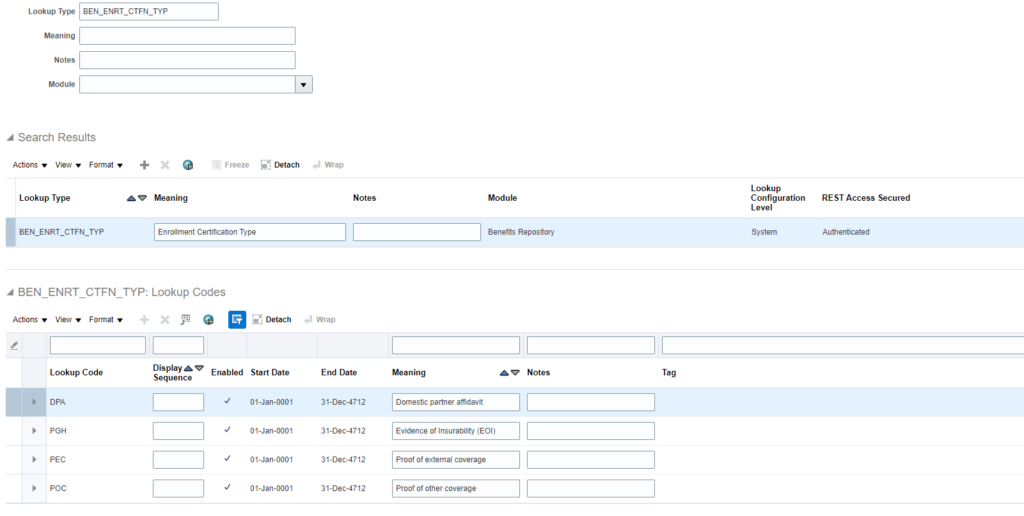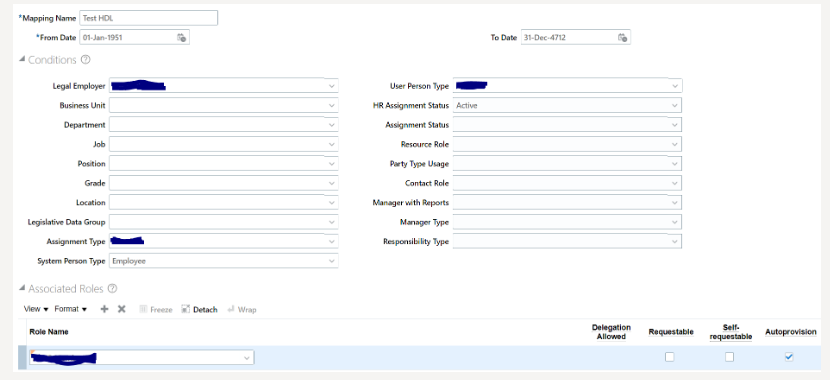Recently, I faced a scenario for a customer where after go-live, where there was an issue found with absence plan configuration. The absence plan was incorrectly set up. The Balance Frequency Source wasn’t setup to “Repeating Period”, so the accrual was calculated incorrectly. In order to fix this, a new absence plan was created and the absence entries were made against the new plan.
So, the approach taken was to take a backup of all absence entries from PROD, enroll the employees into new plan and reupload the absence entries.
A BIP report was developed to take a backup of existing absence entries in HDL format. Below is the query for same:
SELECT DATA_ROW
FROM (
SELECT 'METADATA'
|| CHR (124) || 'PersonAbsenceEntry'
|| CHR (124) || 'PerAbsenceEntryId'
|| CHR (124) || 'AbsenceType'
|| CHR (124) || 'AbsenceTypeId'
|| CHR (124) || 'AbsenceStatus'
|| CHR (124) || 'ApprovalStatus'
|| CHR (124) || 'AssignmentNumber'
|| CHR (124) || 'AssignmentId'
|| CHR (124) || 'EmployerId'
|| CHR (124) || 'PersonNumber'
|| CHR (124) || 'PersonId'
|| CHR (124) || 'StartDate'
|| CHR (124) || 'StartTime'
|| CHR (124) || 'StartDateDuration'
|| CHR (124) || 'EndDate'
|| CHR (124) || 'EndTime'
|| CHR (124) || 'EndDateDuration'
|| CHR (124) || 'AbsenceReasonId'
|| CHR (124) || 'SubmittedDate'
|| CHR (124) || 'PlannedEndDate'
|| CHR (124) || 'NotificationDate'
|| CHR (124) || 'ConfirmedDate'
|| CHR (124) || 'SourceSystemId'
|| CHR (124) || 'SourceSystemOwner' AS DATA_ROW
FROM DUAL
UNION all
select 'MERGE'
|| CHR (124) || 'PersonAbsenceEntry'
|| CHR (124) || apae.per_absence_entry_id
|| CHR (124) || aatft.name
|| CHR (124) || apae.absence_type_id
|| CHR (124) || apae.absence_status_cd
|| CHR (124) || apae.approval_status_cd
|| CHR (124) || paam.assignment_number
|| CHR (124) || paam.assignment_id
|| CHR (124) || apae.legal_entity_id
|| CHR (124) || papf.person_number
|| CHR (124) || apae.person_id
|| CHR (124) || to_char(apae.start_date,'RRRR/MM/DD')
|| CHR (124) || apae.start_time
|| CHR (124) || apae.start_date_duration
|| CHR (124) || to_char(apae.end_date,'RRRR/MM/DD')
|| CHR (124) || apae.end_time
|| CHR (124) || apae.end_date_duration
|| CHR (124) || apae.absence_type_reason_id
|| CHR (124) || to_char(apae.submitted_date,'RRRR/MM/DD')
|| CHR (124) || to_char(apae.planned_end_date,'RRRR/MM/DD')
|| CHR (124) || to_char(apae.notification_date,'RRRR/MM/DD')
|| CHR (124) || to_char(apae.confirmed_date,'RRRR/MM/DD')
|| CHR (124) || hikm.source_system_id
|| CHR (124) || hikm.source_system_owner
FROM ANC_PER_ABS_ENTRIES apae,
ANC_ABSENCE_TYPES_F_TL aatft,
PER_ALL_ASSIGNMENTS_M paam,
PER_ALL_PEOPLE_F papf,
HRC_INTEGRATION_KEY_MAP hikm
WHERE hikm.surrogate_id = apae.per_absence_entry_id
AND apae.absence_type_id = aatft.absence_type_id
AND apae.assignment_id = paam.assignment_id
AND apae.person_id = papf.person_id
AND paam.person_id = papf.person_id
AND aatft.language = 'US'
AND aatft.name LIKE 'Annual%'
AND TRUNC(SYSDATE) BETWEEN aatft.effective_start_date AND aatft.effective_end_date
AND TRUNC(SYSDATE) BETWEEN papf.effective_start_date AND papf.effective_end_date
AND apae.start_date BETWEEN paam.effective_start_date AND paam.effective_end_date
)
Once the data is extracted, you need to make sure that Source System Owner is updated from FUSION to HRC_SQLLOADER. Source System Owner is set to FUSION when an entry is created from UI.
Once the output of the BIP is ready, Change “MERGE” to “DELETE” to delete all the absence entries. Then enroll the workers in new plan, do the required changes in BIP extract and upload the data back in Fusion HCM.