Refresh Business objects is a process which is used to create the HDL template for a business object with the latest supported attributes.
When to run ‘Refresh Business Objects’ process:
It is advised to run this process:
- After every upgrade
- After any new DFF/EFF attributes are configured for any HDL supported business objects.
How to run ‘Refresh Business Objects’ process:
To run ‘Refresh Business Objects’ process, navigate to My Client Groups -> Data Exchange -> View Business Objects
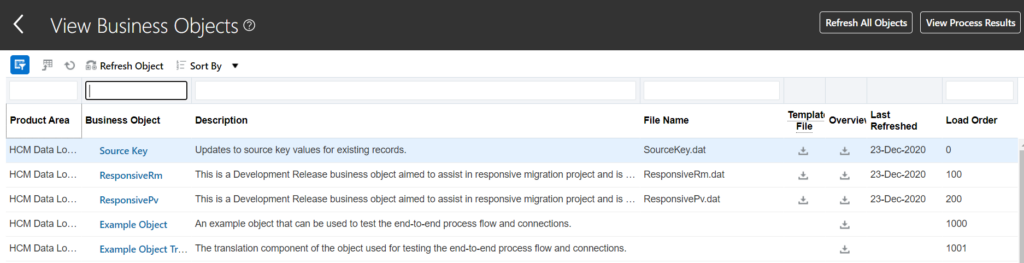
On the View Business Objects UI, you will see 2 buttons:
a. Refresh Object – This is used when you want to refresh only one object at a time. This is usually run when any new DFF attributes are setup for a particular object. Once you click on ‘Refresh Object’, you will see the below screen:
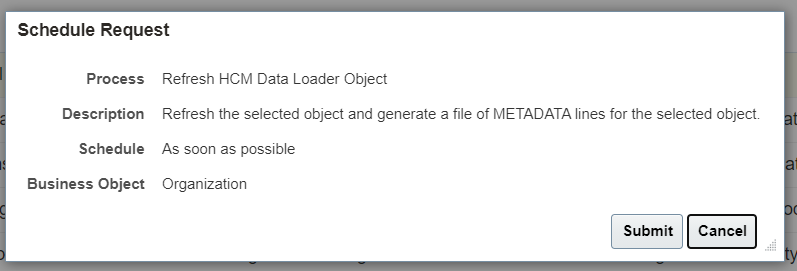
Click on Submit button to submit the process.
You can then click on ‘View Process Results’ button to check the progress:


Once the process completes, you can see the last refreshed date:

b. Refresh All Objects – This is used when you want to refresh all the business objects. This is usually run post release upgrade.