In HCM, you can define approval rules for different HCM tasks from Tools -> Transaction Console -> Approval Rules
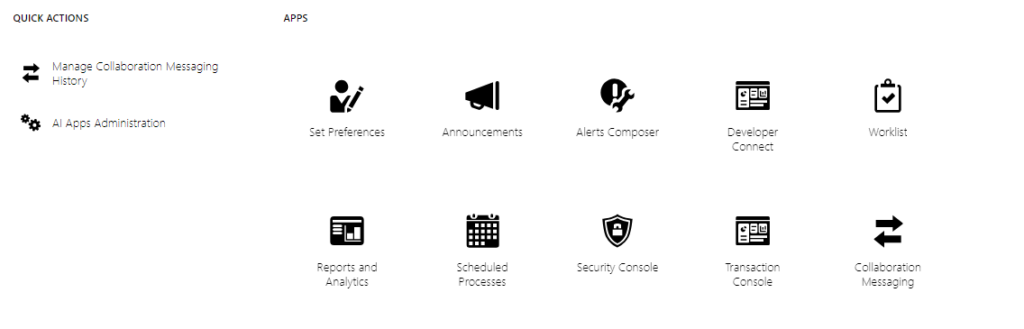
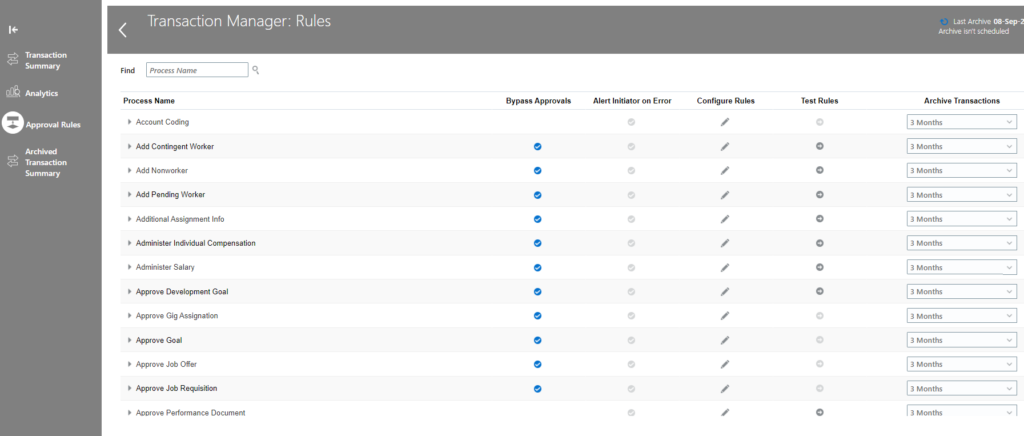
For example, you want to define an approval rule for Promote action. You can search Promo% in Find box and it will give you all matching approval rules:

You can then click on ‘Configure Rules’ to define the rules.
However, Transaction console has many limitations. You can’t define complex approval rules. You can’t make use of functions etc (Day between) in transaction console. In order to define more complex rules, you need to do it from BPM.
First step is that you need to search for a task from “Task Configuration”:
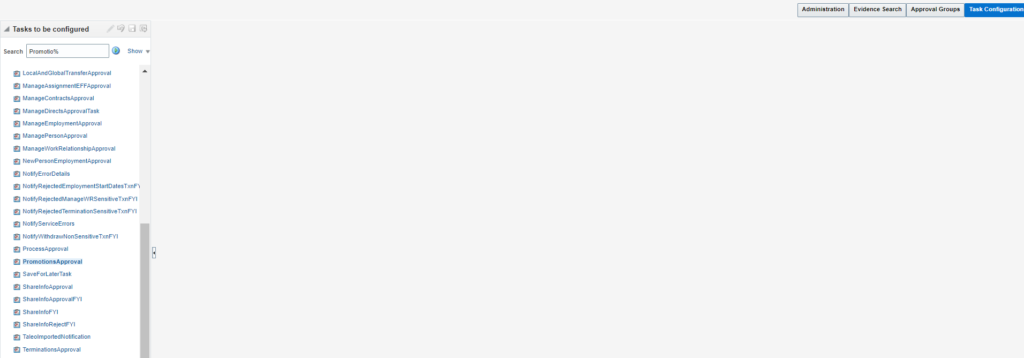
The issue here is sometimes the Approval Rule names in Transaction Console doesn’t match with Task names in BPM.
In such case, you can make sure of below Query:
SELECT HAPT.NAME "Approval Rule Name"
,HAPT.DESCRIPTION
,HRPB.TASK_FILE_NAME TaskName
,HRPB.TXN_MODULE_IDENTIFIER
,HAPT.CATEGORY_NAME
,HRPB.CATEGORY_CODE
,HAPT.SUBCATEGORY_NAME
,HRPB.SUBCATEGORY_CODE
,HRPB.FAMILY
,DECODE(HAAO.APPROVAL_DISABLED,'true','Bypassed','false','Enabled') "Enabled Status"
FROM FUSION.HRC_ARM_PROCESS_B HRPB
,FUSION.HRC_ARM_PROCESS_TL HAPT
,FUSION.HRC_ARM_APPROVAL_OPTIONS HAAO
WHERE HRPB.PROCESS_ID=HAAO.PROCESS_ID
AND HRPB.PROCESS_ID=HAPT.PROCESS_ID
AND HAPT.LANGUAGE = 'US'
AND HRPB.FAMILY = 'HCM'
ORDER BY 1
Result:
