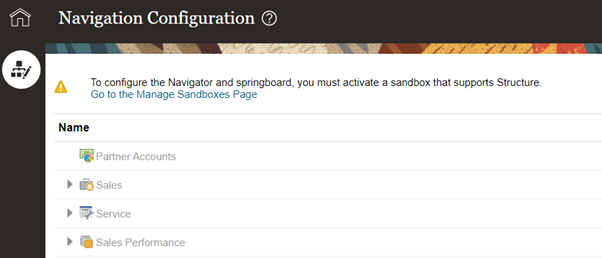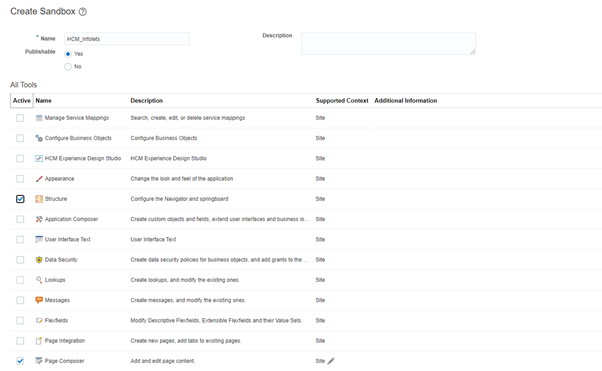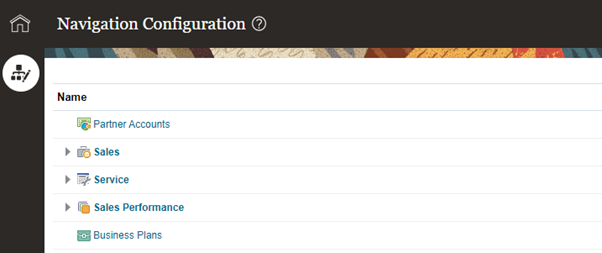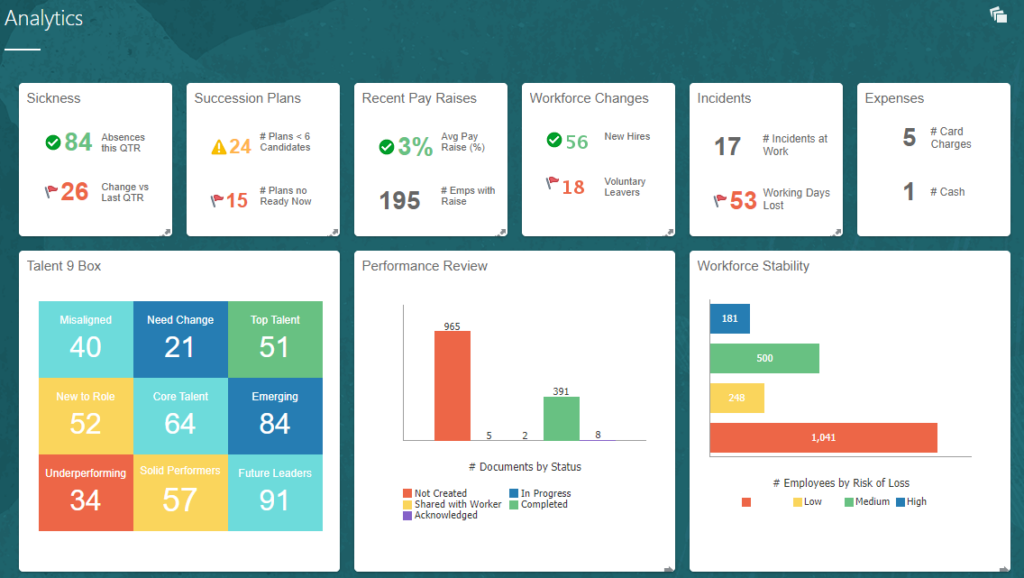Sample payload for adding DFF attribute value for absence entries:
- Sample Rest API Payload for adding dff value
url will be same :
https://abc_test.oraclecloud.com/hcmRestApi/resources/11.13.18.02/absences/
{
“personNumber”: “999”,
“employer”: “ABC Test Employer“,
“absenceType”: “Sick Leave”,
“startDateDuration”: “1”,
“startDate”: “2019-03-28”,
“startTime”: “08:00”,
“endDate”: “2019-03-28”,
“endTime”: “17:00”,
“absenceStatusCd”: “SUBMITTED”,
“diseaseCode”:”https://google.com”,
“absenceRecordingDFF”: [
{
“__FLEX_Context”: null,
“preapprovaltaken”: “N”
}
]
}
In above example dff preapprovaltaken is enabled at global level and not at any context.
Below is another example where context is enabled
{
“personNumber”: “999”,
“employer”: ” ABC Test Employer “,
“absenceType”: “Maternity Leave”,
“startDateDuration”:”1″,
“startDate”: “2019-10-08”,
“startTime”: “08:00”,
“endDate”: “2019-10-08”,
“endTime”: “17:00”,
“absenceStatusCd”: “SUBMITTED”,
“absenceReason”:”ML – For Adoption”,
“absenceRecordingDFF”: [{
“administratorComments” : null,
“__FLEX_Context” : “300000089749943”,
“dateOfAdoption” : “2019-10-22”
}
]
}
This context value can be retrieved from below query:
SELECT DESCRIPTIVE_FLEX_CONTEXT_CODE
FROM fnd_descr_flex_contexts_vl
WHERE UPPER(DESCRIPTIVE_FLEXFIELD_NAME) LIKE ‘ANC_PER_ABS_ENTRIES_DFF’