In Oracle Learning cloud, Learning Admin can define the Default access at Course or offering level. Course.dat can be used to load this information.
In order to extract this information from DB in HDL format, please use below query:
SELECT 'MERGE' "METADATA"
,'CourseDefaultAccess' "CourseDefaultAccess"
,to_char(wapf.effective_start_date,'RRRR/MM/DD') "EffectiveStartDate"
,to_char(wapf.effective_end_date,'RRRR/MM/DD') "EffectiveEndDate"
,wapf.access_permission_number "DefaultAccessNumber"
,wlif.learning_item_number "CourseNumber"
,wapf.follow_spec "FollowSpecialization"
,wapf.assign_as_manager "MgrInitialStatus"
,wapf.assign_for_self "SelfInitialStatus"
,wlif.ss_view_mode "SelfViewMode"
FROM WLF_ACCESS_PERMISSIONS_F wapf
,WLF_LEARNING_ITEMS_F wlif
WHERE 1=1
AND wapf.access_permission_id= wlif.access_permission_id
--AND trunc(sysdate) between wapf.effective_start_date and wapf.effective_end_date
AND trunc(sysdate) between wlif.effective_start_date and wlif.effective_end_date
AND wlif.learning_item_number = 'OLC251051'
Also, learners can be assigned using Access Groups.
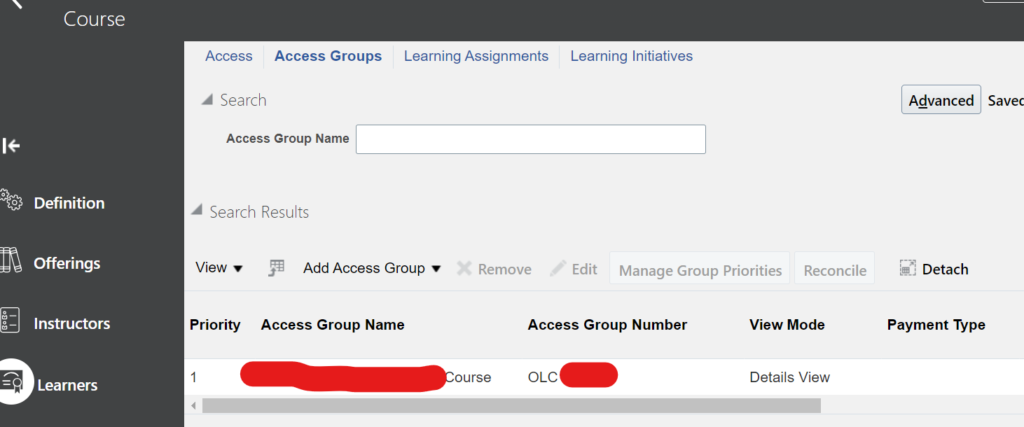
To extract this information below SQL can be used:
SELECT wlif.learning_item_id
,wlif.learning_item_number course_Number
,wlif_tl.name course_Name
,wlif_tl.description_short description
,wlif_ag.learning_item_number access_group_number
,wlif_tl_ag.name access_group_name
FROM wlf_learning_items_f wlif
,wlf_learning_items_f_tl wlif_tl
,wlf_learning_items_f wlif_ag
,wlf_learning_items_f_tl wlif_tl_ag
,wlf_li_ag_relations_f wlarf
WHERE 1=1
AND wlif_tl.learning_item_id = wlif.learning_item_id
AND wlif_tl.name = 'Test 1234'
AND wlif_ag.learning_item_type = 'ORA_ACCESS_GROUP'
AND wlif_tl_ag.learning_item_id = wlif_ag.learning_item_id
AND wlarf.access_learning_item_id = wlif_ag.learning_item_id
AND wlarf.catalog_learning_item_id = wlif.learning_item_id
AND TRUNC(SYSDATE) BETWEEN wlif_tl_ag.effective_start_date AND wlif_tl_ag.effective_end_date
AND TRUNC(SYSDATE) BETWEEN wlif_ag.effective_start_date AND wlif_ag.effective_end_date
AND TRUNC(SYSDATE) BETWEEN wlif_tl.effective_start_date AND wlif_tl.effective_end_date
AND TRUNC(SYSDATE) BETWEEN wlif.effective_start_date AND wlif.effective_end_date